- Swif's Newsletter
- Posts
- 💫Swif Unleashes the Power of the Windows Software Catalog
💫Swif Unleashes the Power of the Windows Software Catalog
The sky’s the limit. But with Swif’s Integration, it’s limitless.

Hello Swif Family,
Turn on your Devices💻
Because it’s another exciting day to tune in to Swif’s Podcast. But today, Swif is back to introduce the latest product updates as we showcase to you all the Windows Software Catalog integrated into your Swif app device management and security for compliance. Running full support on all your devices!
So, what are you waiting for? Swif community, now is the time to power up our devices all together!

Get ready for enhanced capabilities and convenience as we introduce the Windows Software Catalog into the Swif platform. Sign up today for free at swif.ai! Yes, it’s free to start and it will always be!
Key Highlights:
Explore the Catalog: Discover a vast array of Windows software at your fingertips within the Swif platform.
Package Uploader: Can not find what you need? No worries. With a few simple steps, you can upload your software to the catalog for deployment.
Efficient Management: Easily manage and access your preferred software directly through Swif, streamlining your workflow.
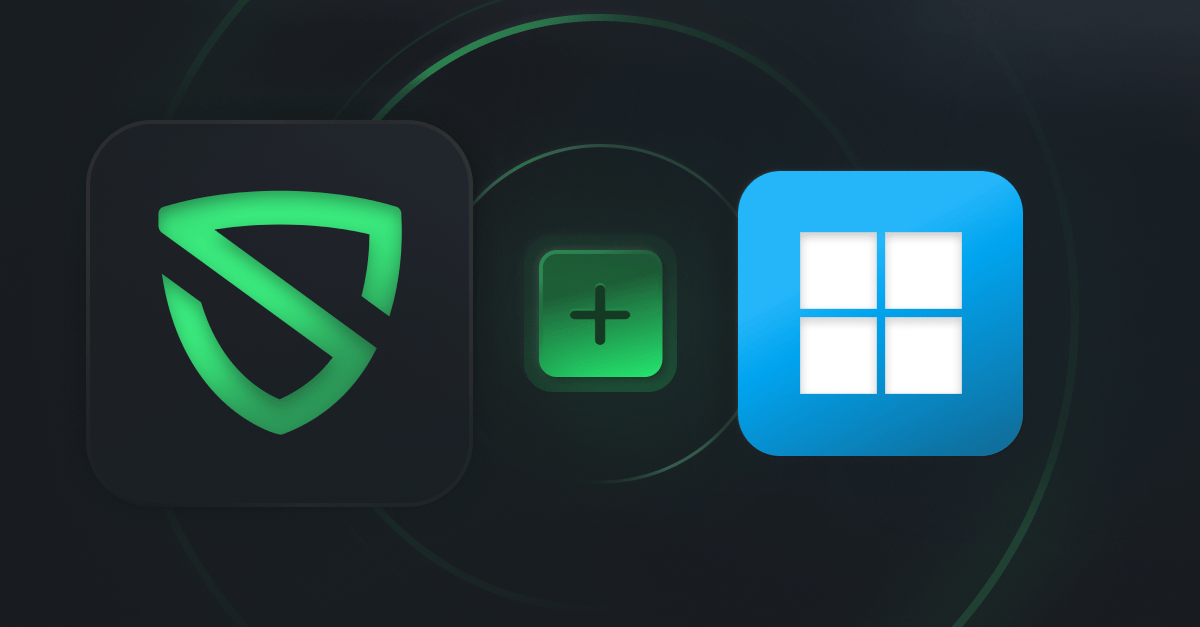
Step-by-Step Guide:
Swif allows you to easily install software on all your managed Windows devices. Follow these easy steps to deploy a Windows application to your managed Windows devices remotely. More details can be found here.
Step 1: Go to Applications. Here, you'll see the list of available software. You can filter the software by category if needed or by the OS types.

Step 2: Click on Install on the software you want to install. You can install to All Devices or Select devices to install.

Step 3: You can also install a custom application by selecting “Custom application package”.

Step 4: Drop your custom package (macOS supports .dmg and .pkg. And Windows supports .msi, .ps1, .exe, and .nupkg.), and Swif will automatically create a deployment profile and fill in the necessary fields. This profile will define how the software should be installed on the device.
IMPORTANT: If the app can be silently installed, you can add /s in the Arguments box. Or the app will be launched and ask for the device owner to permit the installation.

Step 5: Click on upload to push the software package update to the selected devices and initiate the installation process.

Step 6: You can find the custom package you uploaded by filtering by Common tag.

Step 7: You can now install the custom package like other packages in the catalog.

And that's it! This is how you can use Swif to install software on all your managed devices. Enjoy the convenience of automatic software deployment.
Stay tuned for more details on how Swif's integration with the Windows Software Catalog is set to elevate your user experience!
Happy Managing and Stay Compliant!👋
Swif Team
Check out the Swif Podcast!
Check out our latest podcasts featuring Paul’s tactics for driving innovation in enterprise software and Dan’s way of building healthy relationships with your team. Please also partake in listening with Swif’s very own Amazing Podcast host, Jeremy Lam.

Switching Gears from Microsoft Intune to Swif!
Speaking of Windows, Swif also offers a simple PowerShell script provided by Swif using Microsoft Intune to deploy the Swif app via Intune with no sweat. Just follow the full guidelines right here and you’ll be switching in no time! Sign up for free at swif.ai!

Refer a colleague to [email protected] and receive a $100 referral bonus!