- Swif's Newsletter
- Posts
- 🔓Unlocking Device Management Mastery with Swif
🔓Unlocking Device Management Mastery with Swif
Brace yourself for excitement with Swif's brand-new upgrade!

Swif Family,
Happy Halloween🎃
Did you have a spooky time with your dearest folks? Well, that’s spooktacular to know because Swif will make your Halloween week into a more thrilling time giving those candies out as we have more podcasts for you that are soon to be delivered right to your trick-or-treat baskets! Stay tuned and feel free to check it out here!
But of course, Swif has its own ‘fresh out of the box’ software updates too! Offering the Swif Community a much better resounding top-notch experience to use the Swif app for your team Device Management and Security for Compliance Automation.
And today, we bring you the latest upgrade of Swif’s world of Cybersecurity Compliance demonstrated by Swif’s one and only CEO, Angelo Huang. Likewise, sign up for free at swif.ai! Try it and Swif would be glad to know your precious thoughts.

Adding Labels to your Devices:
Have you ever wished for a simpler way to organize and categorize your devices? Now you can! Follow these easy steps:
On your inventory table, click "Add" under the Labels column.

Select the labels you want to add or pick one from the existing labels.

📽️ Prefer video tutorials? Watch the step-by-step guide here!
Creating Dynamic Groups Based on Device Labels and Assignments:
Engage into the world of dynamic groups! Learn how to effortlessly create groups based on device labels and assignments, ensuring your inventory is always organized. Here's what we cover:
First, make sure the labels are added to the devices.

Create a group on the group tab.

Select an existing label to choose all devices associated with the label.

Click Yes to create a dynamic group linked to labels and device owners, automating future additions.

📽️ Explore the dynamic group creation process in our video tutorial here!
Introduction to Remote Desktop Feature:
Experience the power of remote desktop control with Swif’s latest feature! Follow these procedures to make the most of it:
Ensure your target device has a remote desktop policy deployed.

Click the Remote Desktop button if the device is online and has the policy. Next, install the viewer application for a one-time setup.

Click "Splashtop for RMM" to launch the remote desktop.

Launch the remote desktop viewer and control the target device with the granted permission.

📽️ Ready to dive into remote desktop magic? Watch the video here!
Follow these instructions, and you'll have the Swif app up and running on your devices in no time!
As always, Swif is here to make your device management journey smooth and efficient. If you have any questions or need further assistance, feel free to reach out.
Once again, Happy Halloween and Happy Managing!👋
Swif Team
Check out the Swif Podcast!
Check out our latest podcasts featuring Gabby’s transitioning out of a sales career to teaching and then to people ops, Katia’s relationship-building and communication for recruiters and candidates, Amy’s passion for building culture for small startups, and Nicole’s operations consulting business. Please also partake in listening with Swif’s very own Amazing Podcast host, Jeremy Lam.
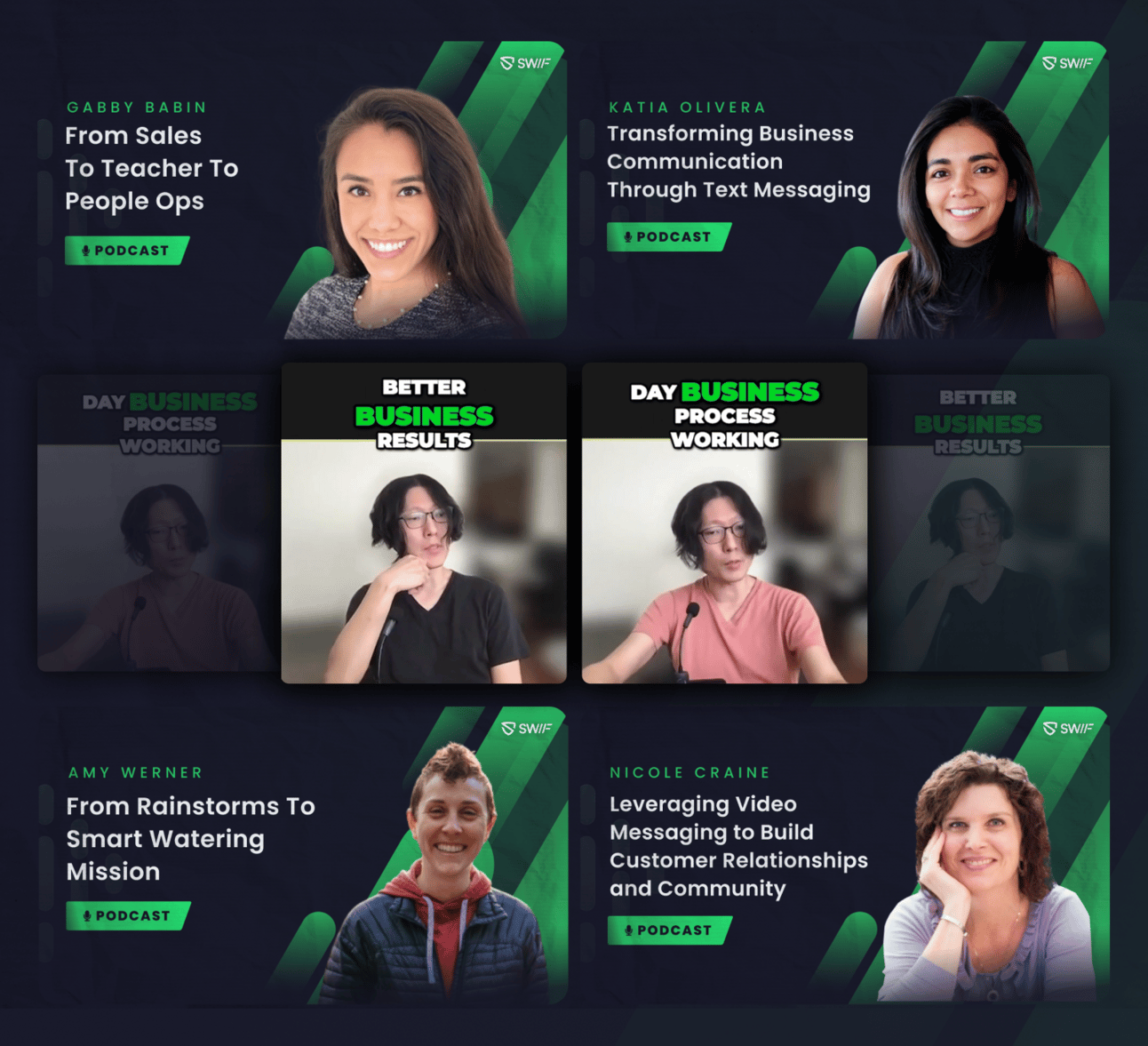
Let AI be your Sidekick with SwifGPT!
As tech enthusiasts, we are all familiar with these types of AI automation. Like chatGPT for example. Lucky for you Swif also got their very own SwifGPT integrated into your Security and Compliance app. Sign up for free at swif.ai!

Refer a colleague to [email protected] and receive a $100 referral bonus!